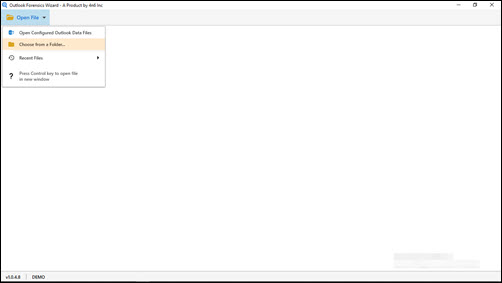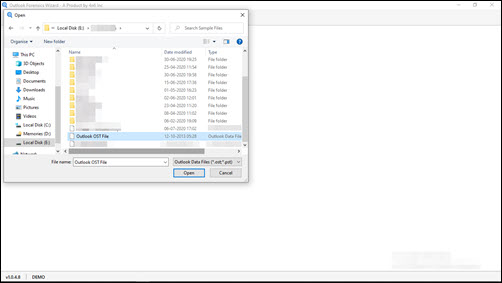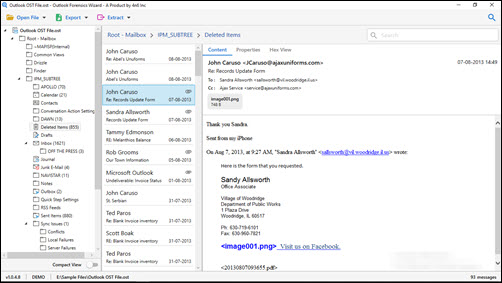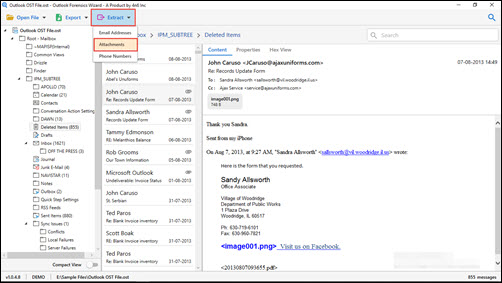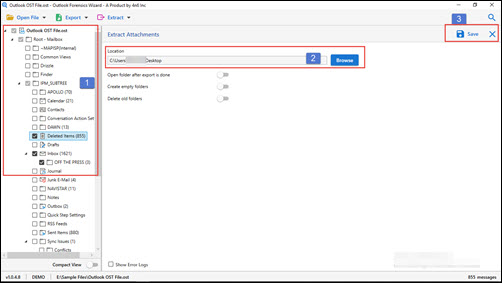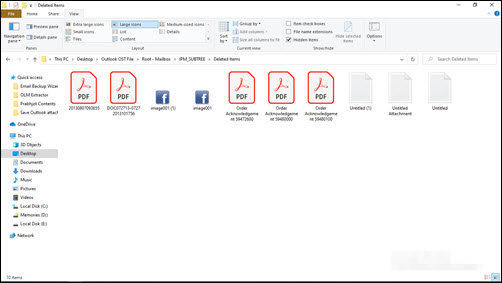How to Save Attachments in Outlook to Desktop Automatically in 2 Mins ?
Abstract – With the enhancement in trending technologies, there are several better Outlook attachment extractor tools available in internet market. They are purposely designed to save Outlook attachments to desktop without any hassle. We consider the problem faced by professionals while selecting a suitable technique. Therefore, we are going to render a best solution and simplified way on how to move an attachment from Outlook to desktop.
As we all know that due to COVID-19 situation, businesses have increased their work on digital platforms. People are using email services to share their documents, presentations, graphic files, and other vital items. One of the most popular and commonly used mailing application in today’s date is Microsoft Outlook. It is widely used among employees to manage emails, contacts, address book, meeting tasks, etc., all at one platform.
Now the challenge comes when a Microsoft customer raises query i.e., how to download attachments from Outlook to desktop. As of now, our primary responsibility is to provide an effective and efficient method to how to save attachment from Outlook to desktop automatically. Instead of wasting time in reading reasons for the same, let’s start with explanation of the method to save Outlook attachment to PC.
How to Save Outlook Attachments to Desktop ?
Following are quick steps to perform Outlook attachment extraction in just 2 minutes :
- Run Outlook Attachments Extractor app on your computer.
- Click on Open File and then choose anyone of the listed options.
- Browse Outlook file or profile whose emails are to be processed.
- Preview data items and then, click on Extract >> Attachments.
- Define location to archive attachments locally & hit on Save button.
How to Move an Attachment From Outlook to Desktop ? Complete Guide
Here, in this section, you will clearly understand the in-depth technique to save Outlook attachments to desktop by using Outlook Forensics Wizard. Screenshots at each steps clarify the fact that the solution is foolproof and has been tested before posting it here. So, come let’s begin.
- Click on Download Now button to achieve the setup file of program. Install it and ensure that you complete the installation procedure carefully.
- Open recently installed application on your system and click on Open File to expand menu.
- Select Choose From a Folder option to browse orphaned Outlook data file. This data file can be any – OST or PST.
- Browse and upload the PST files to the tool. Once found, click on it for selection and then, hit on Open button.
- Preview Outlook folder and related properties in this stage.
- Continue with the procedure to save Outlook attachment to desktop by clicking on Extract button.
- This opens a menu where you have to click on Attachments option.Its time to enable the checkbox of those mail folders from which attachments are to be retrieved. Click on Browse to define the location for storing attachment on PC.
- Now, without waiting for a single second, quickly hit on Save to begin process initiation.
- When process completion statement appears, close the application. Navigate towards the location that you had defined in step (8) to view extracted attachments.
Experience of Real-time Customers Who Used this Technique
There are several Microsoft clients who had implement our suggested program to save Outlook attachment to desktop. They found this technique suitable and best for their purpose. Well, we are listing down few customers’ reviews for your easy understanding :
- Cameron Keller – How to download attachments from Outlook to desktop? I wrote this question on a tech forum page and came to know about this method. I tried the demo edition of the app to ensure its working and check its performance. It was really commendable. The tool has all in it that is required by a professional to save Outlook attachments to desktop without any supportive client. Great work guys!
- Terry Austin – The best part about this Outlook attachment extractor is that it has easy-to-use interface. There is no need to hire an expert or technician to operate the program. Being a novice user, I understood the working of the utility and accessed it to fetch attachments from an orphaned OST file. Now, whosoever asks me that how to move an attachment from Outlook to desktop? I always refer him / her to use this solution.
Time of Say Good Bye!
How to save attachment from Outlook to desktop automatically? This question is common among experts, forensics experts, and computer users who wish to archive attachments separately on PC. Therefore, it is essential to know a workable and trouble-free approach to complete the work. We have provided the same sort of technique in today’s post. It does not need Microsoft Exchange Server, Outlook, internet connectivity, and highly-qualified skills to access it. Still, just in case, you need any assistance, you can contact us 24*7.