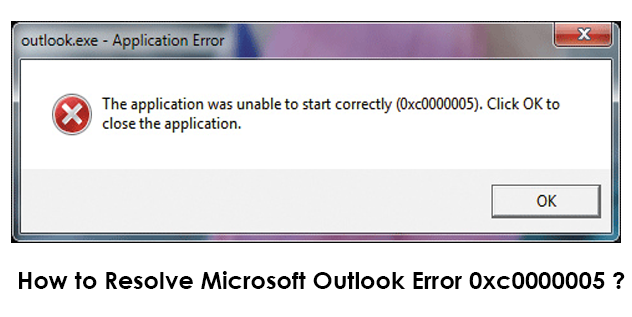How to Deal with Error Code 0xc0000005 in Outlook ? Resolve It Here
Are you fed up because Microsoft Outlook gets terminated / crashed on its own? You are unable to open this mail client and facing a dialog box showing Outlook 0xc0000005 error…. Is this happening to you too? And now you are irritated, right?
Don’t take stress and take a deep breathe! Because we are here to help you at our best. Today’s DotStella write up is dedicated towards delivering of all possible measures to troubleshoot error code 0xc0000005 in Outlook 2019, 2016, 2013, and below editions. Microsoft clients can fix their problem in best possible shots with zero chances of error to occur in future.
What Exactly Outlook 0xc0000005 Error Is All About?
Before we directly jump towards the measures to fix this common Outlook error, it is important to learn about ‘the application was unable to start correctly 0xc0000005 Outlook’. The name of this particular error is – Access Validation Error in Outlook.
It commonly occurs when Microsoft professionals try to launch Outlook mail client on their Windows platform. When the error appears, it restricts officials from using the application and hence, not allowing them to begin with your office work.
What if you have to start today’s work by opening an Excel sheet that is mailed by your manager. But, your Outlook doesn’t open and you are doing WFH? For a while it a feel of happiness in such scenario but, we can’t tolerate this error for days.. So, its important to troubleshoot it quickly.
Error Code 0xc0000005 Outlook : Measures to Fix It
No particular reason exists due to which Outlook 0xc0000005 error occurs. Causes like corrupt hard disk, fault in RAM, configuration issues in profile, and much more, are there due to which this error statement occurs.
Implement the following listed measures to fix the issue either by launching Microsoft Outlook in safe Mode, fixing issues in registry file, or rolling it back to the previous version :
#1. Open Outlook Email App in Safe Mode
- Click on Win + R keys to launch Run window on your PC and type outlook.exe/safe.
- Choose Outlook and then, click on OK This launches MS Outlook program in safe mode.
#2. Troubleshoot Issues in Registry File
- Fix error code 0xc0000005 in Outlook by opening Run prompt window on your system.
- Type regedit in the text box and press on OK
- Click on HKLM and then, software. Search for Microsoft and proceed further by choosing Windows NT >> Current Version >> Windows.
- Now select Applnit_Dlls and then, double-click on LoadApplnit_DLLS.
- In the current window, change the value 1 to 0. Click on OK for confirmation.
- Finally, close the Registry Editor and restart your computer to implement changes.
#3. Roll back Microsoft Office Suite Edition
- Launch Command prompt window on your system and type cd “\Program Files\Common Files\microsoft shared\ClickToRun”. Press Enter to continue with the procedure to fix ‘the application was unable to start correctly 0xc0000005 Outlook’ error.
- Now you’ll enter in ClickToRun Type officec2rclient.exe /update user updatetoversion=16.0.12827.20470 and hit on Enter key.
- You will observe that Microsoft Office starts downloading its particular edition and rolls back to the earlier version. You have to be very much patient because this process consumes few minutes (even hours), depending upon the internet speed.
- When the installation of updates gets finished, a screen showing ‘Updates were installed’ message appears. Click on Close to see ‘the application was unable to start correctly 0xc0000005 Outlook’ error is fixed or not.
- If the error has been fixed successfully, Microsoft Outlook rolls back to older edition and now, you can try to open MS Outlook
#4. Last Way is to Repair Outlook Data File
If the above-listed three measures don’t work for you, it means that the problem is with Outlook data file. For this, you have to repair Outlook file either by using scanpst.exe or a third-party solution like PST Repair tool. Well, we are listing down the guidelines to repair OST file for free on Windows by using scanpst.exe utility :
- In search box of Windows 10, type scanpst.exe to launch Microsoft Outlook Inbox Repair tool.
- Click on Browse button to add Outlook data file, which is stopping email client from being launched.
- Click on Start to initiate the command of finding out the errors present in added file.
- When tool is done with error analysis procedure, click on Repair. This initiates the process of repairing Outlook data file on Windows.
- The inbuilt repair utility shows a process completion message after fixing the file errors. Click on OK and try to open Microsoft Outlook mail client. If the application gets opened successfully, it means ‘the application was unable to start correctly 0xc0000005 Outlook’ error is solved.
Observational Verdict
Congratulation on fixing of error code 0xc0000005 in Outlook successfully on your own! But if the error is still not resolved, you have to opt for third-party PST file repairing tool. Because it is the only solution that can troubleshoot major errors present in the database file. Rest, you can contact DotStella support team to help you out with your tech problems.