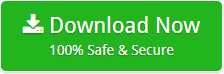How to Remove Metadata from PowerPoint Files in Bulk to Secure Privacy?
Summary: In this write-up, learn how to remove metadata from PowerPoint files. Here, we’ll outline the most effective techniques for deleting meta data from PowerPoint files.
Table of Contents
Users Queries
Query 1 – Hi, I am looking for the solution to remove metadata from PowerPoint files in bulk on my Windows 11 machine. I looked on the internet but couldn’t find a solution that worked for me. Please recommend a method for me.
Query 2 – Hello, how to remove metadata from multiple PowerPoint files? Is there any way that allow me to remove all meta properties without any supportive application?
There are several additional searches similar to this where consumers are seeking for the best way to remove meta from PowerPoint files. So, rather of discussing them all here, let’s focus on a few reasons why it’s necessary.
Reasons to Remove Metadata from PowerPoint Files
- It is required to protect the sensitive data or intellectual property.
- In order to prevent the presentation file from being tracked by a other person.
- To make the presentation’s file size smaller, which will aid in storage and transmission.
- In order to make it more difficult for an unauthorized user to change or modify the display.
These are only a few of the causes. Removing information from PowerPoint files is crucial for many other reasons. Let’s move on to the manual and expert methods for completing this task.
How to Remove Metadata from PowerPoint Files Manually?
- Step 1. Open your file in Microsoft PowerPoint.
- Step 2. Kindly choose the slide from which you need to remove metadata.
- Step 3. Now, choose the File tab from the menu.
- Step 4. In the left navigation bar, kindly choose Info option.
- Step 5. Now, choose the Properties option from the drop-down menu.
- Step 6. Choose the Document Properties and Personal information option.
- Step 7. Now, select the Remove Properties and Personal Info link.
- Step 8. Here, check the properties you need to remove.
- Step 9. Select the OK button to save the updated file.
That’s it. By following the above steps, it is possible to remove metadata from one PowerPoint file at a time.
Limitations of Manual Procedure
- As mentioned, it only remove metadata from one file at a time. Batch removal is not possible.
- The process is very lengthy as well as time-consuming.
- In order to manually remove information from PowerPoint, you will need some technical knowledge.
- It is impossible to guarantee that the operation is safe and that all data is deleted when deleting information manually.
The most typical restrictions are these. It includes a lot more.
Professional Metadata Removal Software for Windows
Metadata Eraser Software for Windows is the best application available for users. The software easily overcome all the limitations of manual process. With this solution, it is possible to remove metadata from PowerPoint files in bulk. Also, if you need to remove meta properties from selective PowerPoint files, it is also possible with this tool. The software has a very intuitive user interface. You won’t have any problems using this software even if you lack technological expertise. Additionally, the program keeps all attributes while deleting information from PowerPoint files. Only the meta from files is removed; all other data is kept intact.
Before going into more detail regarding the software, let’s have a look at how it functions.
How to Remove Meta from PowerPoint Files? Complete Guide
- Firstly, download PowerPoint Metadata Removal Tool on Windows computer.
- Run it and click the Open button to begin the process.
- Choose the PowerPoint Files and select the require PowerPoint files option.
- Click the Choose Files or Choose Folders option to browse your PowerPoint files.
- The application instantly loads all the selected files or folders on the left panel.
- Click on loaded files and preview the complete data before removal.
- Now, go to Actions Toolbar and choose Clear Metadata option.
- Choose the required destination path and click the Save button to begin process.
The software starts removing metadata from PowerPoint files. This removal process will only take a few moments.
Read Also
How to Remove Metadata from Multiple Word Documents?
How to Remove Metadata from Multiple PDF File?
How to Scrub Meta Properties from JPEG Image Files?
Exclusive Features of the Software
- With this application, it is possible to remove metadata from multiple PowerPoint files in bulk.
- PowerPoint Metadata Removal Tool comes up with the very user-friendly interface.
- If you want to remove meta from selected PowerPoint files, it is also possible with this app.
- You can preview metadata of PowerPoint files before removing them.
- Choose the required Destination Path where you need to save data for ease access and management.
- You can use this PowerPoint Metadata Removal on Windows 11, Windows 10, and earlier versions.
- The application allows users to check the option override existing file.
Like these, there are many more amazing features. If you want to know about them, download the application and start using it.
The Final Words
Hope you liked the blog. Here, we have explained both manual and professional methods to remove metadata from PowerPoint files. Both solutions are tried and tested. But it is suggested to use a professional solution to get the accurate result.