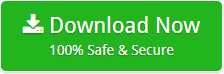Remove Metadata from PDF Adobe Acrobat in Different Ways on Windows
Summary: In today’s blog, learn how to remove metadata from PDF Adobe Acrobat using different methods. Here, we’ll provide you a step-by-step procedure to do this work accurately.
TABLE OF CONTENTS
Let’s begin with some questions that people frequently ask:
- Hello, I need to protect the privacy of my PDF documents by removing sensitive information such as author, date created, and other custom metadata. So, is there any solution available that allow me to remove metadata from PDF Adobe Acrobat?
- How to clean metadata from multiple PDF files in batch? I searched for a solution, but no one supported bulk removal.
- Hi, please suggest me a step-by-step guide to remove metadata properties from my PDF files on Windows 11.
Similar to these three, there are several additional questions posted on various forum websites where individuals are trying to discover the appropriate answer but coming up empty-handed. Without further ado, let’s attempt to outline each and every method that might be used to do this task.
How to Remove Metadata from PDF Adobe Acrobat?
There are various methods available for removing metadata from PDF files, including:
- Online Solution
- Manual Step
- Approved Metadata Eraser Tool (A highly suggested and exclusive application)
Each approach will be described in detail below. Please select the technique based on your needs.
Method 1 – Clean Metadata from PDF with Online Solution
Lots of online solutions are available on the internet.
- Step 1. Just visit the online solutions website and upload your PDF files.
- Step 2. Once the PDF file is uploaded, click the Remove Metadata button.
- Step 3. The website will start removing metadata from selected PDF file.
Limitations
- Time-Consuming: Removing metadata from multiple PDF files will take a lot of time because you can only upload one file at a time.
- Limited Features: Online solutions offers only limited features.
- Cost: Online solutions can be expensive as well, especially if you have a lot of PDF files to manage.
- Security of Your Data: When adopting online solutions, security might be an issue since the files must be uploaded to the server, which could expose them to malicious assaults.
Method 2 – How to Remove Metadata from PDF Adobe Acrobat Manually?
- Step 1. Open the PDF file from which you need to remove metadata.
- Step 2. Right Click on your selected PDF and choose Properties option.
- Step 3. Click Remove Properties and Personal Information under the Document tab.
- Step 4. Choose the specific option or click on All to remove metadata.
- Step 5. Click the OK button and it will start removing metadata from PDF files.
Limitations
- Time Consuming
- Error Prone
- Not Compressive
- No Accuracy
- Not Secure
As can be seen, both manual and online techniques have their own drawbacks. Let’s start by discussing the expert tool that can remove all metadata from PDF files.
Method 3 – Use Professional PDF Metadata Cleaner Tool
The suggested PDF Metadata Remover is the high-class and authentic application available for all type of users. The software is specially developed to overcome the limitations imposed by other solutions. With this app, it is possible to remove metadata from PDF Adobe Acrobat in bulk without facing hassle. The software also allow users to choose files from which they need to remove metadata.
The software has a very intuitive interface. You can easily use this app to clean metadata from PDF files without losing a bit of information. Also, the app offers a wide-range of attractive features which we will explain below. Before that, lets move of to the working of the software.
How to Remove Meta Properties from PDF Files? Complete Screenshots
- First of all, download the free demo version of PDF Metadata Remover Tool.
- Once the app is downloaded successfully, install it and click the Open tab.
- Click the Document Files and choose PDF from it.
- Now, click on Choose Files or Choose Folders option to browse your PDF files.
- The app instantly load all the selected PDF files on the left panel.
- Click on the loaded files and preview content, message headers, hex values and more.
- Now, go to Actions and select the Clear Metadata option.
- Choose the required location where you need to save data and click the Save button.
The application starts removing metadata from PDF Adobe Acrobat. This process will only take a few moments. Please wait until the process completes.
Limitations
This application is not constrained in any way. The professional software only offers a wide-range of amazing features.
People Also Ask
How to Remove Metadata from Video Files?
Why Choose Third-Party PDF Metadata Remover Tool?
- With this application, it is possible to remove metadata from multiple PDF files in batch at once.
- The software offers dual mode option to browse PDF files or folders as per the requirements.
- When removing metadata from PDF Adobe Acrobat, the application maintains all the properties.
- Also, the software allows you to choose location where you need to get the resultant files.
- Before removing metadata from PDF documents, the application previews the complete data.
- You can download and run the app on Windows 11, Windows 10, Windows 8.1 and earlier editions.
- Also, the software only removed the metadata properties from your PDF files.
- With this app, you can also remove metadata from JPEG files and scrub metadata from TIFF files.
Need more information about the app? If so, simply download the app right now and use it. It is advised that you evaluate the functionality and features in the free trial version first, without spending any money.
The Conclusion
Metadata removal from PDF files is a simple but crucial process. When exchanging papers, it’s crucial to make sure that private information is not unintentionally disclosed. You may quickly and simply preserve your privacy by removing metadata from PDF Adobe Acrobat files using the appropriate tools and methods.