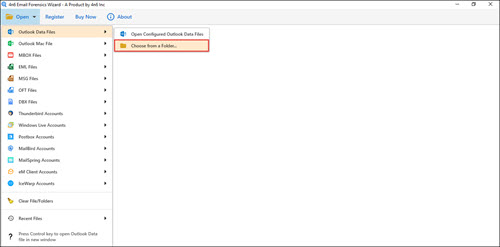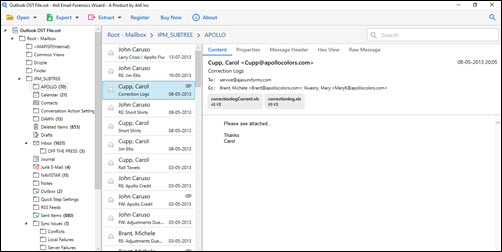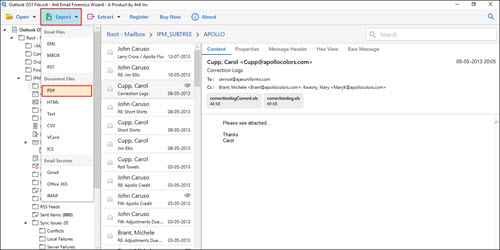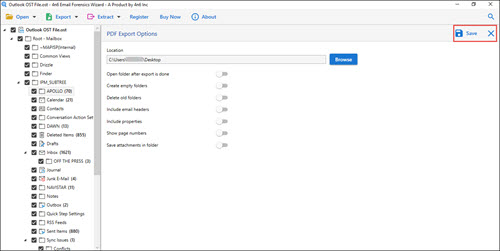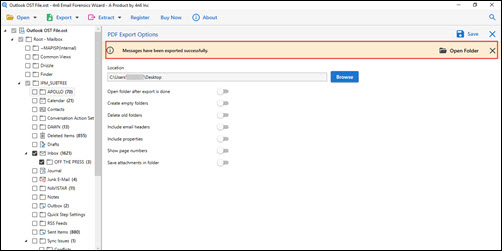How to Print & Save Outlook Email with Full Header ? Simple Technique
Usually, in the domain of digital file forensics, investigators put a request for saving OST / PST emails with entire header part. They need this to showcase evidences in court or at any other legal places. Not only these people but, other type of computer users might demand for an error-free way to archive messages of Outlook mail client with complete header part.
Therefore, we came live with today’s post to illustrate all possible ways for printing Outlook emails with full header on Windows 10, 8.1, 8, and below versions. The measures that we are going to provide in this write-up are dependent and independent of Microsoft Outlook installation. Let’s start with reading of different approaches to accomplish the task!
#1 : Rapid Method to Print Outlook Email with Full Header
The solution includes use of an application named as Outlook forensics wizard. It is a foolproof method, which gives 100% guarantee of converting messages from Outlook data file to PDF format with header part. No matter whether supportive email client is present on PC or not, this application works in an independent way.
Now, go through the following steps to archive emails with header from Outlook on your own :
- Download the EXE file of Outlook forensics wizard and then, install it. The installation procedure is easy-to-carry and does not cause harm to existing computer functions.
- Launch recently installed application on the PC screen and click on Open button.
- At this point, you have to browse source Outlook data file by using Choose From a Folder option.
- Preview all fetched email folders along with message properties, headers, hex view, etc. Here, you can spend as much time as you wish and properly check items before the export procedure.
- Its time to click on Export and select PDF from the expanded list.
- Simply activate the checkbox of those mailboxes whose emails with full header, you want.
- At last, click on Save button to command software for the execution of the procedure to print Outlook email with full header.
- A process completion statement appears where you have to click on Open Folder.
- Finally, you can check Outlook email with entire header properties in PDF via using Adobe Reader.
#2 : Print Internet Header Only By Using Outlook
This solution enables Microsoft clients to save only the internet header properties of an Outlook email. For this, it is essential to have Outlook installed on computer and after that, implement following steps :
- Open Outlook profile on your system and double-click on source message. At one time, you can process only 1 mail.
- Now, click on File and then, hit on Info tab. In the current wizard, click on Properties box.
- Perform a single-click on the Internet Headers box that is present in ‘Properties’ window.
- Its time to press Ctrl+A for selection of entire header content and then press Ctrl+C from keyboard. At this stage, you are done with copying of email’s internet header part.
- Minimize Outlook wizard and open Notepad on your system. Press Ctrl+V on text area and then, save the file.
Time to Conclude
Through this blog, we have provided the possible ways to print Outlook emails with full header. The manual technique is fine but, it has lots of limitations in it. For example – does not support bulk emails processing, print only the internet header email properties, etc. All these issues are overcame in Outlook forensics wizard, which can be considered as one-stop solution for such problem. We hope that we were able to fix your issue and in case you have any doubt, feel free to contact our support team.