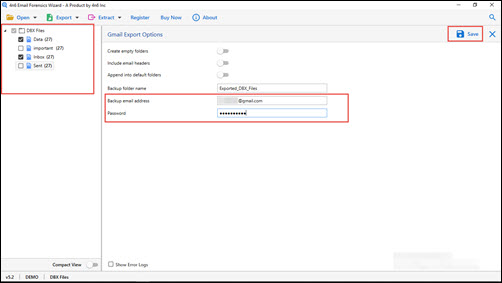How to Transfer Outlook Express DBX to Gmail Tenant ? Troubleshoot It
Hello All! I hope you are doing well and safe from current pandemic situation of COVID-19. Today I am here at this tech forum with an expectation of getting a solution to my problem. I am having few important Outlook Express mailboxes that I want to transfer in Gmail account. This Gmail tenant is personal and nowadays I am using it for my office purpose too. So, can anyone please tell me that how do I import Outlook Express to Gmail on Windows 10?
On different social media websites, tech forums, humans raise the query i.e. how to transfer emails folders from Outlook Express to Gmail. They feel as if it is impossible to do the same because it involves uploading of offline email files to Google cloud.
Such assumption is absolutely wrong! Because in today’s date we have a flexible and reliable measure to import DBX files to Gmail. This solution has the capability of uploading orphaned .dbx of OE mail client, to Google mail tenant without data breaching.
Currently, if we talk about the needs to migrate Outlook Express DBX to Gmail, it would be wastage of time. Because you are here to get solution to your problem; not to understand the reasons for moving OE email items to Gmail. Therefore, let’s begin with what you actually want.
Import Outlook Express to Gmail : One-Stop Solution
The solution involves use of a standalone utility named as Outlook Express DBX Converter app. It is a Windows-based program that allows uploading of email folders from Outlook Express to Google mail account. Below-listed are the steps to transfer emails from Outlook Express to Gmail :
- Click on Download Now button given below to achieve the setup file of application. Install this recently downloaded setup file on your system.
- When installation procedure gets completed, run the software to import DBX files to Gmail tenant.
- Expand source menu by clicking on Open >> Choose Folder.
- A window appears where you have to locate at the path where a folder having multiple DBX files is saved. Once found it, click on the desired folder and then, hit on Select Folder button.
- Before importing Outlook Express to Gmail, preview items of Outlook Express email client. You can see messages with attachments and other associated properties too.
- Its time to click on Export and select Gmail from the expanded list.
- Enter Gmail credentials and click Save button to import Outlook DBX files to Gmail.
- Select the checkbox of those email items that you want to see in target Gmail account.
- Enter email id and password of the respective Google mail tenant and then, hit on Save for process initiation.
The application displays a process completion statement when it is done with transferring of emails from Outlook Express to Gmail. Now, you can close the app window and login into Gmail account to check uploaded OE mailboxes in it.
Some More Tricky Ways to Import DBX to Gmail
The solution that we listed above is independent and foolproof. However, there exists two manual approaches to import Outlook Express to Gmail tenant. As of now, we are explaining both these techniques and later, we will tell you that why didn’t recommended these procedures earlier.
#1 : Use IMAP Configuration
Implement the following steps to move email mailboxes from Outlook Express to Google email tenant :
- Open Outlook Express email application and configure Gmail account with IMAP settings in it.
- Define the Gmail folder where you want to move Outlook Express items.
- Click on desired DBX mailbox and then, select all the messages in it.
- Drag selected emails from that folder to the Gmail folder, decided in Step (2).
- Finally, you are done with transferring emails from Outlook Express to Gmail.
#2 : Via Mozilla Thunderbird
- Download Mozilla Thunderbird email program on your system and then, install it.
- Configure a Gmail account in it to attempt Outlook Express to Gmail migration.
- Now, import DBX files into Thunderbird profile by using ImportExport add-on.
- Finally, move the imported emails in Gmail folder where you wish to archive.
Limitations of Manual Approach
We are listing down the points to tell drawbacks of using manual measures to import Outlook Express to Gmail tenant.
- Presence of Outlook Express and Thunderbird email client is mandatory.
- Knowledge of Gmail account configuration procedure is essential to have.
- If the server settings goes wrong, it might result in cybercrime or data loss.
- Chances of email manipulation are high in this solution to move DBX files.
- Last but, not the least – highly technical knowledge is needed to accomplish manual measures.
The above highlighted points are the mail reasons due to which we didn’t recommended readers these approaches earlier.
Time to Conclude
Yes, it is true that manual measures to import Outlook Express to Gmail exists. But the major problem with them is that ‘they are platform dependent’. Even if we ignore dependency issues then also, there is no guarantee of data integrity. No one is there who ensure that there will be zero data loss or content manipulation while executing manual measures.
Therefore, the safe and perfect decision is to opt for Outlook Express to Gmail migration tool, about which we have explained in this post. It overcomes all the limitations faced in manual techniques. Also, it guarantees the data integrity and keeps technical properties of emails intact. Emails with attachments are processed without causing any harm to original attributes of attached file. So what for you waiting for? Click on Download Now to quickly achieve the EXE file of the converter.