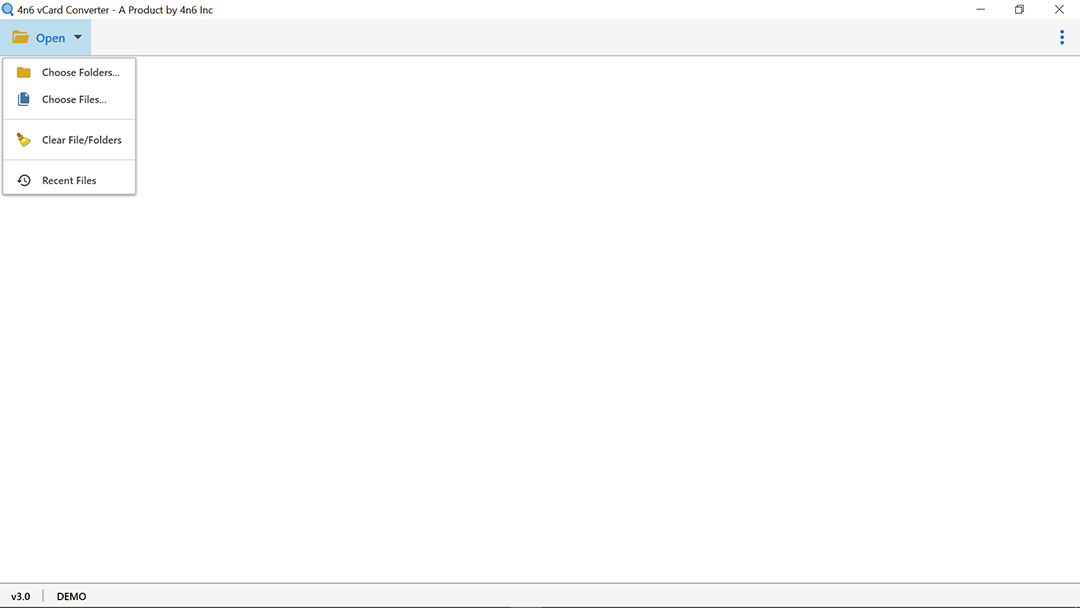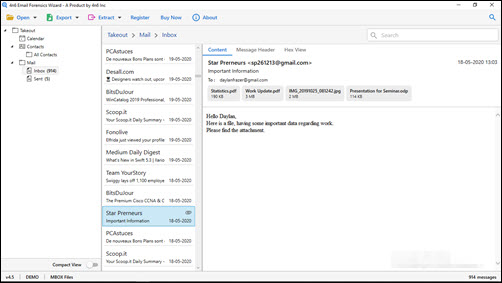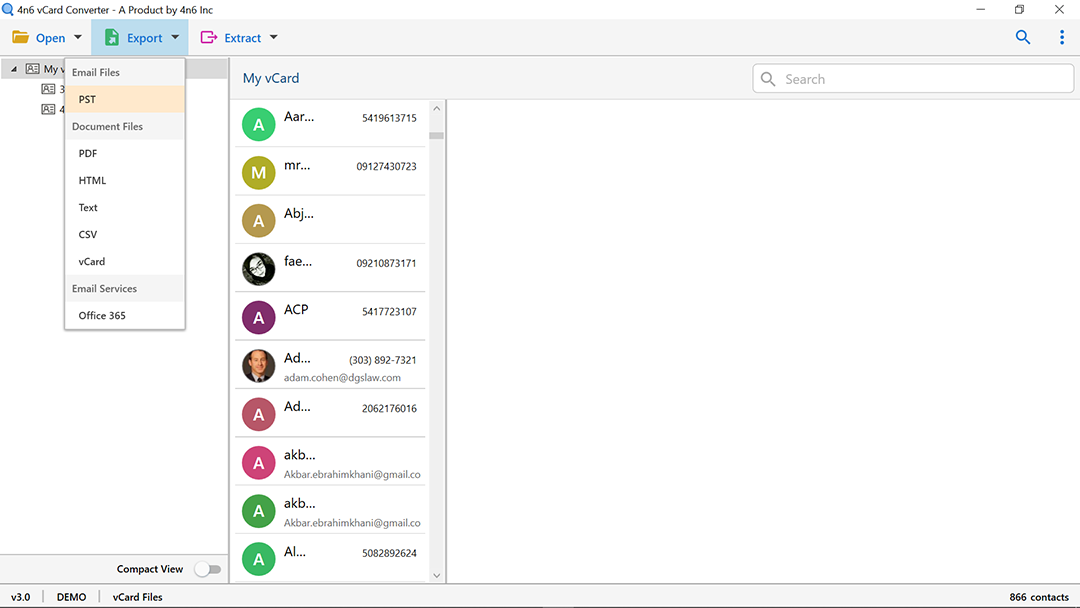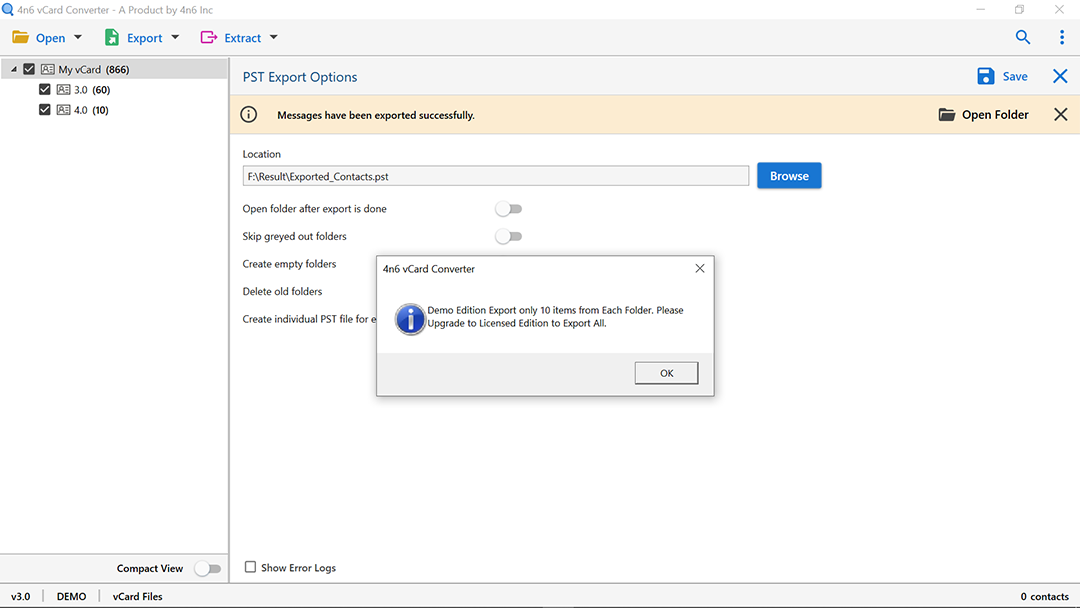How to Convert Eudora Mail to Outlook PST with Attachments?
This write-up describes how to export Eudora to Outlook 2019, 2016, 2013, 2010, 2007 and 2003. Similarly, this method is applicable to all Eudora versions, whether it is the old 3, 4, 5x or the new 8 edition.
Eudora is a desktop based email program for Classic Mac OS, Mac OS X, MS Windows, and Linux OS. The Eudora email client was developed in 1988 by Steve Dorner and was subsequently acquired by Qualcomm in 1991.It includes, Contact, Calendar, Task Manager, Web Browsing, and Journals, etc. Well, migration between various email platforms has become a common trend nowadays, and there are some users who want to export Eudora to PST for Outlook. Let us have a look on one of the user query to understand the scenario more clearly:
Tested Solution to Import Eudora to Outlook
Microsoft Outlook is also a safe and more reliable email client, it contains all the functions that can improve the efficiency of the organization. This is the main reason why Eudora email users tend to MS Outlook and look for a solution to export Eudora to PST. This article describes one of the safest techniques for performing this transformation.
MBOX to PST converter software is an efficient solution to quickly export Eudora to Outlook along with email attachments. With the help of this utility, you can batch convert Eudora files to Outlook PST file format.
This software is compatible with all types of Eudora versions, regardless of the type of mailbox they support.
- Eudora 7 and Earlier: These versions of Eudora save all your emails in MBX format and attachments are kept in a folder separately.
- Eudora 8: This new edition of Eudora is based on Thunderbird and therefore it saves the emails and attachments in one MBOX file without any extension.
With the configured option in the utility, you keep attachments and other attributes regardless of Eudora version and your concept of file creation.
Step by Step Guide to Export Eudora to Outlook PST
- Run DotStella MBOX File Converter for Eudora on Windows computer.
- Go to the “Open” button and choose from “Select File” and “Select Folder” to browse the data files from the system. Then, hit on the “Open” button.
- Now, check the required file / folder from the interface.
- Click on the contact file and get a full view in the preview window, which contains all the details, such as name, company address, name etc.
- Select the “Quick Search” option to find the information in the contact’s file.
- Then go to “Export” option from the menu and choose PST as file saving type.
- Now check the destination path on your system for saving the output files.
- Click the “Save” button and analyze the conversion of Eudora MBOX files to PST format in real time.
Highlighting Features of Eudora to Outlook Converter
You might be wondering why we recommend you to use this MBX file to PST converter? We will answer this question by highlighting 5 main attractive features of the utility.
- It allows users to import Eudora files with or without attachments into PST.
- Supports bulk export of Eudora to PST without creating complicated conditions.
- Straightforward and easy-to-use interface to convert Eudora to Outlook PST.
- Emails containing plain text, emojis, hyperlinks, etc. Import from MBOX to PST.
- Orphaned Eudora files are easily accessible in this tool without installation of MS Outlook.
Closing Words
Users select different email clients to manage their corporate email accounts based on their current needs. Nevertheless, moving from one platform to another requires the best possible method to eliminate the possibility of data loss. On this technical page, we discussed one such data migration task, namely exporting Eudora to PST. Apart from this, we also have discussed one automatic solution for the same via which one can execute the operation to export Eudora mail to Outlook without any kind of data loss.