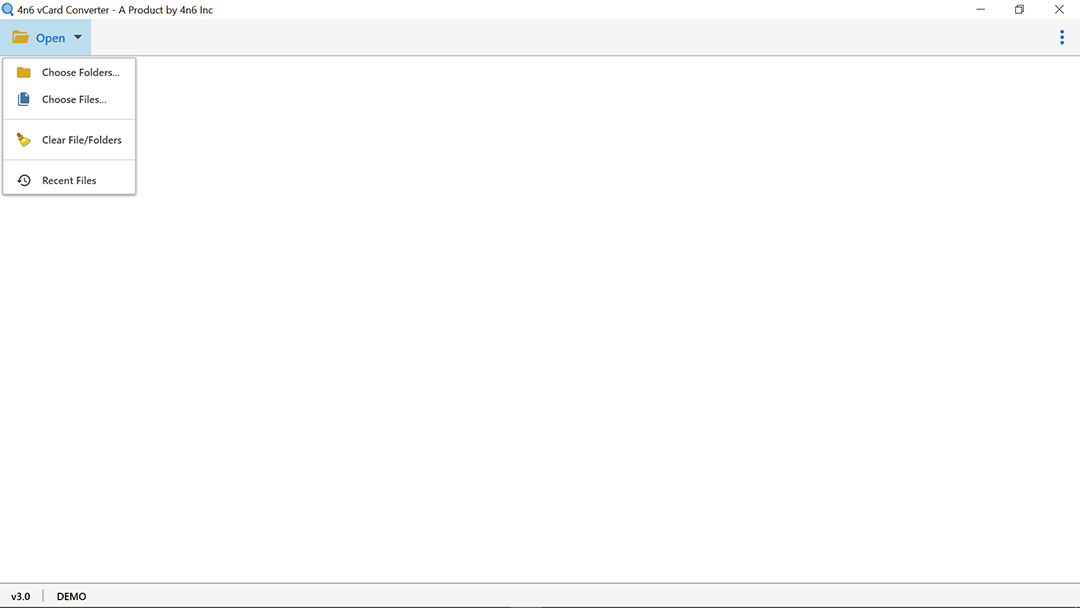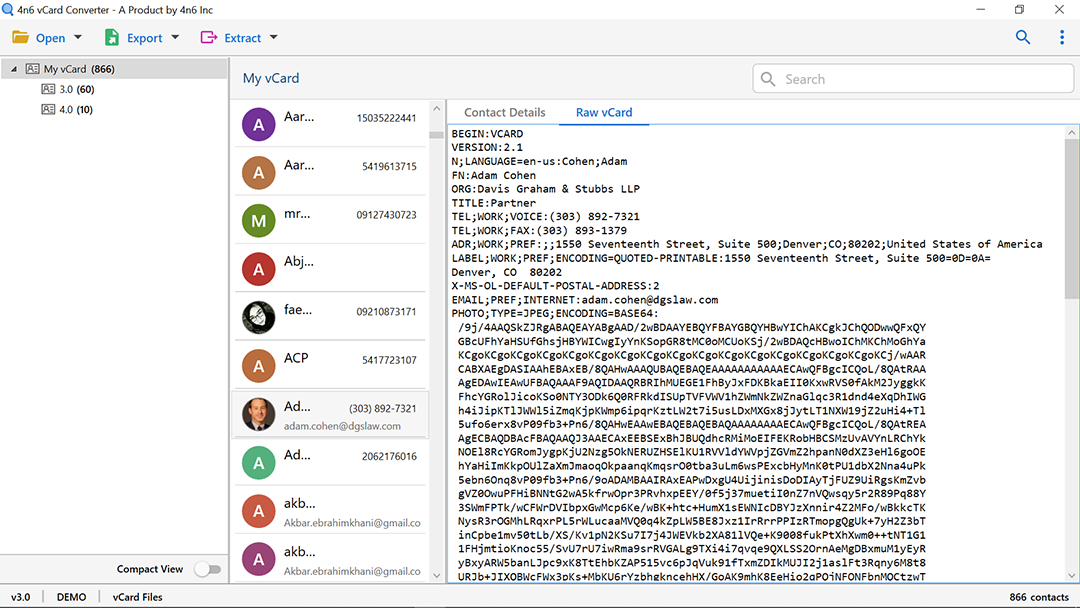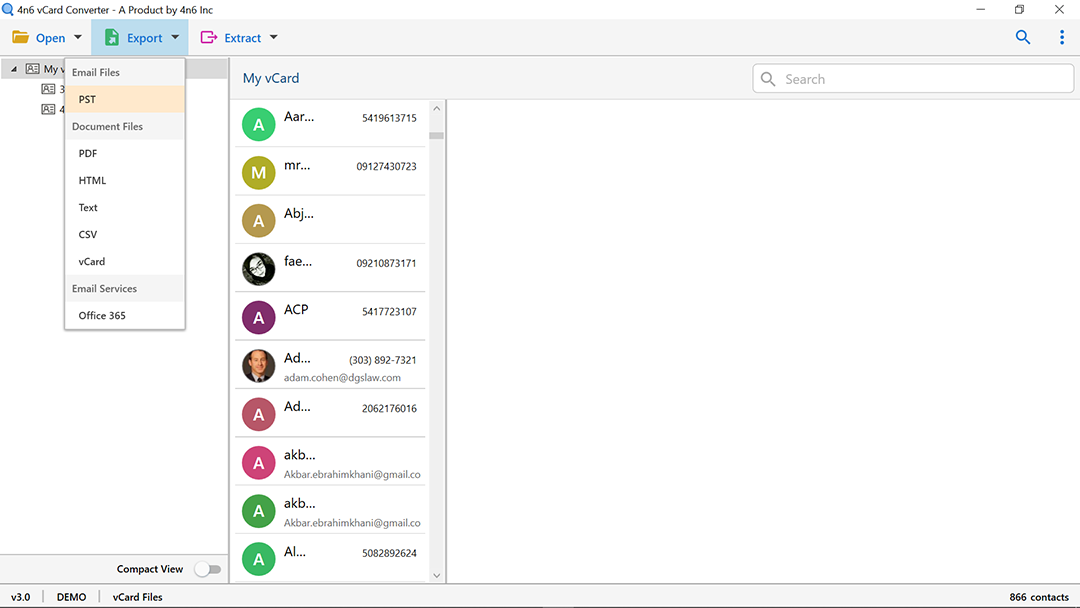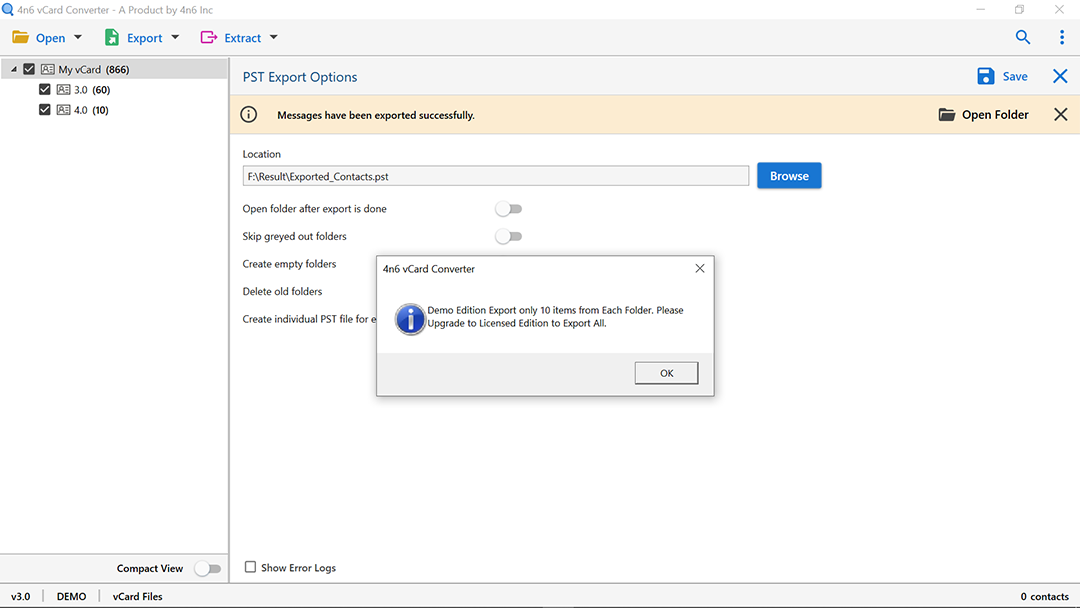How to Export iCloud Contacts to PST File with All Information ?
The professional solution mentioned in this guide helps you export all iCloud contacts to Outlook directly without any loss of information.
So, let’s walk through the information.
iCloud.com is an application that stores all your emails, contacts, calendars, notes, and other information. Now, if you are planning to export iCloud contacts to Outlook, then know it’s not a straightforward method.
The method is divided into two stages. Firstly, the user needs to export iCloud contacts to vCard file. Later switch the vCard contacts into PST using a stellar solution.
Now, let’s look at specific user queries explaining the need to move iCloud address book to Outlook.
Why Do You Need to Move iCloud / iPhone Address Book to PST Files ?
Here’re some user scenarios to export iCloud contacts to Outlook. Check out the following. It may resemble your need to export contacts from iCloud to PST files.
Scenario 1: “I am updating my iOS to the latest version, and due to this, I need to transfer all my iCloud contacts to Outlook 2016 mail. I am confident that exporting my iPhone contacts in PST will not lose any of the information. Can someone tell me a good way to switch my iCloud contacts to PST file?”
– Cedric Shaw
Scenario 2: I need to export my iCloud contacts to Outlook PST file for offline access and more security functions. I have around 1500 contacts in my iCloud account to export into PST files. Professionals, please guide me with a complete and reliable solution.
– Laurence Trills
The above user situation depicts the need to resolve how to export all iCloud contacts to Outlook with a powerful and user-friendly solution.
Although there are many ways to export iPhone contacts into PST files, manual solutions are tricky.
This is why in this step-by-step user guide, we will talk about the automatic and professional solution to export iCloud contacts to PST 2016, 2019, 2013, 2010, etc.
Best Pro Solution to Export iCloud Contacts to Outlook
If you intend to use automatic & efficient software to export all your iCloud contacts into PST files, use DotStella vCard to Outlook converter. It is a 100% secure and fast platform for moving multiple iCloud contacts to Outlook edition without losing information.
The best quality of the application is it lets you see a complete preview of the vCard contact file, including name, email address, photo, and more.
You can also search for a particular name or email address with the multiple vCard contacts using the advanced search function of the tool.
The program is a straightforward and quick solution to export iCloud contacts to PST files with all accuracy.
Now, let’s understand the step-by-step working of the software to accomplish the task to export iCloud contacts to PST files.
Export All iCloud Contacts to Outlook PST Files following Stepwise Instructions
As mentioned above, the process for export iCloud contacts into MS Outlook is divided into two stages:
- Export iCloud contacts into vCard file.
- Switch vCard to PST Outlook directly.
Method 1: Manual Way to Export Contacts from iCloud to vCard File
The following steps help you export iCloud contacts in vCard directly.
- Sign in your iCloud.com.
- Check the contacts option and go to the gear icon and choose Select All to export all contacts.
- Again, click on the Gear icon and select Export vCard to move iCloud contacts to the vCard file.
- Now, your iCloud contacts into vCard/VCF file.
After this method, use the recommended software vCard to Outlook convert to straightforwardly export vCard to PST files.
Method 2: Use Automatic Solution to Move vCard File to PST Format
- Launch the software on your Windows machine.
- Go to the Open button and tap on Select File to browse for the vCard file from your system. Then click the Open button.
- Next, check the required items from the software interface.
- Click on the contact file to see all the details such as name, email ID, company address in the preview window.
- Select the Quick Find option to search for information in your contact files.
- After this, go to the Export option in the menu and select PST as the file type.
- Now, to save the output file, check the system destination path.
- Tap the Save button to analyze the live conversion of vCard files to PST format.
Now, all your vCard files convert into PST successfully with all information. It is just a few simple click processes.
You can also open the output PST file in MS Outlook 2019, 2016, 2013, and more. Select the Outlook data file option. MS Outlook users can also use the import option to import the converted PST file.
That’s all to resolve the user query “how can I export all iCloud contacts to PST file ?”
The Conclusion
The above blog post brings you the complete step-by-step process to export iCloud contacts to PST files quickly and directly.
We have also talked about professional software for the method. Users can also test its free trial edition for satisfaction.