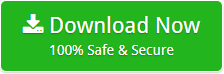Convert PST Contacts to CSV without Outlook Configuration
Summary: Are you trying to figure out how to convert PST contacts to CSV files? You can’t seem to locate one that’s right for you? If yes, you can count on us totally. We provide one of the most effective methods to convert PST to CSV without Outlook and in a few simple steps. As a result, start by figuring out what that method is.
Why Should You Extract Contacts from PST to CSV?
- If you have a big number of contacts in your PST files and want to manage and organize them more efficiently based on their related information, CSV is the better alternative.
- The CSV file format has a number of filters that make it easier to filter your data without needing a lot of effort.
- CSV is a sort of document format that allows you to save a large quantity of data in one file and get it from your phone, enabling you to access your PST contacts and other data while on the go.
These are some of the benefits of the CSV format, which make it the ideal option for storing PST contacts. As a result, we provide a method via which you can finally start the process and export PST to CSV.
The Best Way to Convert PST Contacts to CSV without Outlook
DotStella PST Files Converter is the answer that will bring your quest for how to convert PST to CSV format to a close. This solution may convert any PST file, regardless of which Outlook version it belongs to, including 2019, 2016, 2013 and below. It’s also incredibly efficient, aiming to convert all of your PST contacts with associated information to CSV at the same time, regardless of its size.
Steps to Export PST to CSV without Outlook
- Download .pst to .csv converter on your Windows device. After that you must install and launch it to convert PST contacts to CSV.
- Now go to the Open tab and choose from a folder from the drop-down menu.
- Prepare to import the PST files into the PST to CSV Converter by browsing through them.
- In the tool’s left pane, you’ll find that all of your chosen PST files are now visible.
- After that, go to the Export tab and choose CSV from the drop-down menu.
- Select the files you wish to convert now. Select the proper place for your resultant files. Finally, click the Save button to convert PST contacts to CSV.
The tool starts exporting Outlook PST to CSV. When the procedure is finished, the resultant folder opens automatically.
You may convert PST contacts to CSV without Outlook in such quick and precise manner. The .pst to .csv Converter is a dependable device that produces accurate results without causing data loss. Let’s look at some of its other advantages to see what it’s really capable of.
Know Some Benefits of the PST to CSV Converter
- Batch Conversion: The tool can easily extract contacts from PST to CSV in bulk. You will not find any limitations in selecting and extracting data from Outlook PST files.
- Preview Files: PST to CSV Converter also acts as a PST file viewer. It allows you to preview all the contacts associated with your PST in addition to convert PST contacts to CSV.
- Multiple Preview Modes: The tool allows you to preview the data in multiple modes. You can preview in hex, raw, and message header modes. Use them as per your requirement.
- Search Function: If you want to find specific properties from many of your PST files, this .pst to .csv converter makes it possible; you just need to use the advanced search function.
- Location Selection: The PST to CSV converter does not save your resulting files to a predefined location. Instead, you can choose the location of your choice.
In Conclusion
We’ve presented you with a method to convert PST contacts to CSV without Outlook that is both easy and speedy. It can export PST to CSV files in bulk. It also comes with a bevy of handy features that you may utilise to do a number of jobs. As a consequence, you should give it a try if you’re seeking for a solution that streamlines data translation to this level.